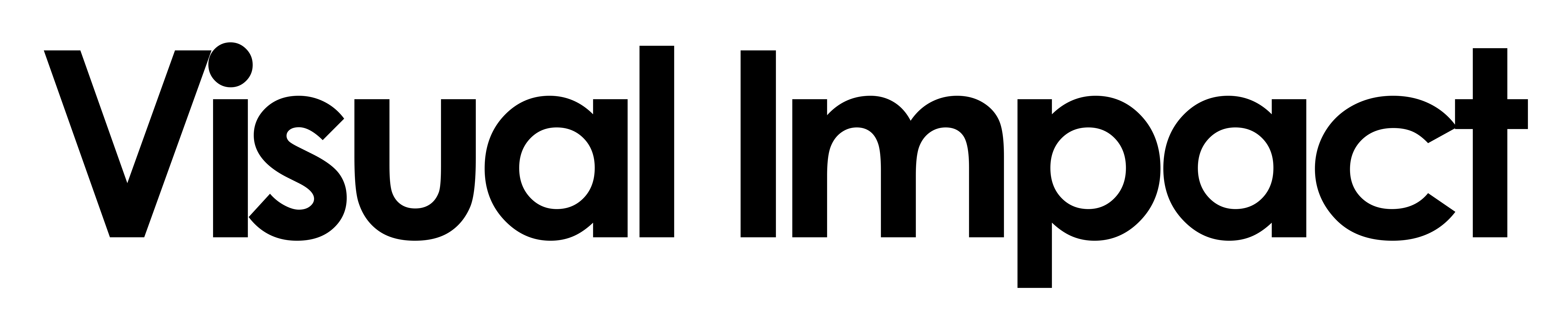
BE THE FIRST TO KNOW
Subscribe to receive exclusive promotions, updates, and industry news straight to your inbox!
 Features added to the 500 Series with Firmware 2.0
1. 3D LUTs Downstream
Feature Description: Send your 3D Luts downstream to the next monitor or device in line so your client or director can see a finished product.
Notes: There is now an “output preview” page. This page shows what is being sent downstream. Use it to apply a look to the output video. This page can also be hidden via the settings menu. (but not recommended)
2. Cross Conversion Added (502 model only)
Feature Description: You can now feed an HDMI signal into your monitor and output it via the SDI OUT, or feed an SDI signal to your monitor and output it through the HDMI OUT.
Notes: Feature is activated in the monitor Settings menu under the Output option.
It is not possible to convert all HDMI formats to SDI. You should restrict HDMI formats to those supported by SDI.
3. RGB Parade
Feature Description: The RGB Parade is a helpful video scope for separating out the 3 color channels of digital video: red, green and blue.
Notes: Feature is activated by applying “Waveform” and choosing the “Parade” style.
4. SDI Metadata Display
Feature Description: View timecode and record trigger that is being sent from your camera through the SDI output on your 500 monitor.
Notes: Feature is activated through Add tool -> Overlays -> SDI Metadata
Shows a small box with the SDI timecode, and a full-screen border to indicate the Record Start / Stop bits. Each function can be disabled individually.
5. Brightness & Contrast Settings
Feature Description: You can now customize your monitor’s contrast and brightness.
Notes: Feature is activated through Settings->System->Calibration in your monitor.
Adjusts the panel’s brightness and contrast. Last adjustment made to video data being sent to the panel.
6. Profile Saving To SD Card.
Feature Description: Save your current monitor configuration to an SD card
Notes: Feature is activated through Settings->User->Profiles
Does not work without an SD Card.
Only one profile may be saved per card. Can be used to copy profiles between monitors.
The following are intentionally not stored in the saved profile:
Wireless settings
Remote settings
Image Capture counter, Image Capture behavior.
Display Calibration.
Date & Time.
User Registration.
To load a Profile via SD card:
Download this example profile
Save the profile “smallhd.cnf” to desired SD card (save directly to root folder)
Insert SD card in 500 Series monitor
Navigate to Settings -> Profiles -> LOAD PROFILE FROM SD CARD
* We recommend using the same SD card for your Profile and 3D LUTs (3D LUTs can be organized into folders; Profiles should be stored in a folder).
7. Image Capture can now capture the image with the active LUT applied.
Settings->Capture->Image Capture
By default, it behaves the same as always, suppressing any active LUTs before capturing the image.
Through the settings menu, users may now choose not to suppress the current LUT before capturing an image, and that image will be stored with the LUT applied.
This Settings menu item also allows resetting the monitor’s auto-incrementing counter used when naming captured image files.
Notes: This feature works best with 1080p signals (1080i support available soon).
8. Anamorphic 1.5x Option Added
9. Audio Meters Opacity Setting Added
Features added to the 500 Series with Firmware 2.0
1. 3D LUTs Downstream
Feature Description: Send your 3D Luts downstream to the next monitor or device in line so your client or director can see a finished product.
Notes: There is now an “output preview” page. This page shows what is being sent downstream. Use it to apply a look to the output video. This page can also be hidden via the settings menu. (but not recommended)
2. Cross Conversion Added (502 model only)
Feature Description: You can now feed an HDMI signal into your monitor and output it via the SDI OUT, or feed an SDI signal to your monitor and output it through the HDMI OUT.
Notes: Feature is activated in the monitor Settings menu under the Output option.
It is not possible to convert all HDMI formats to SDI. You should restrict HDMI formats to those supported by SDI.
3. RGB Parade
Feature Description: The RGB Parade is a helpful video scope for separating out the 3 color channels of digital video: red, green and blue.
Notes: Feature is activated by applying “Waveform” and choosing the “Parade” style.
4. SDI Metadata Display
Feature Description: View timecode and record trigger that is being sent from your camera through the SDI output on your 500 monitor.
Notes: Feature is activated through Add tool -> Overlays -> SDI Metadata
Shows a small box with the SDI timecode, and a full-screen border to indicate the Record Start / Stop bits. Each function can be disabled individually.
5. Brightness & Contrast Settings
Feature Description: You can now customize your monitor’s contrast and brightness.
Notes: Feature is activated through Settings->System->Calibration in your monitor.
Adjusts the panel’s brightness and contrast. Last adjustment made to video data being sent to the panel.
6. Profile Saving To SD Card.
Feature Description: Save your current monitor configuration to an SD card
Notes: Feature is activated through Settings->User->Profiles
Does not work without an SD Card.
Only one profile may be saved per card. Can be used to copy profiles between monitors.
The following are intentionally not stored in the saved profile:
Wireless settings
Remote settings
Image Capture counter, Image Capture behavior.
Display Calibration.
Date & Time.
User Registration.
To load a Profile via SD card:
Download this example profile
Save the profile “smallhd.cnf” to desired SD card (save directly to root folder)
Insert SD card in 500 Series monitor
Navigate to Settings -> Profiles -> LOAD PROFILE FROM SD CARD
* We recommend using the same SD card for your Profile and 3D LUTs (3D LUTs can be organized into folders; Profiles should be stored in a folder).
7. Image Capture can now capture the image with the active LUT applied.
Settings->Capture->Image Capture
By default, it behaves the same as always, suppressing any active LUTs before capturing the image.
Through the settings menu, users may now choose not to suppress the current LUT before capturing an image, and that image will be stored with the LUT applied.
This Settings menu item also allows resetting the monitor’s auto-incrementing counter used when naming captured image files.
Notes: This feature works best with 1080p signals (1080i support available soon).
8. Anamorphic 1.5x Option Added
9. Audio Meters Opacity Setting Added
 Bugs fixed
Bugs fixed