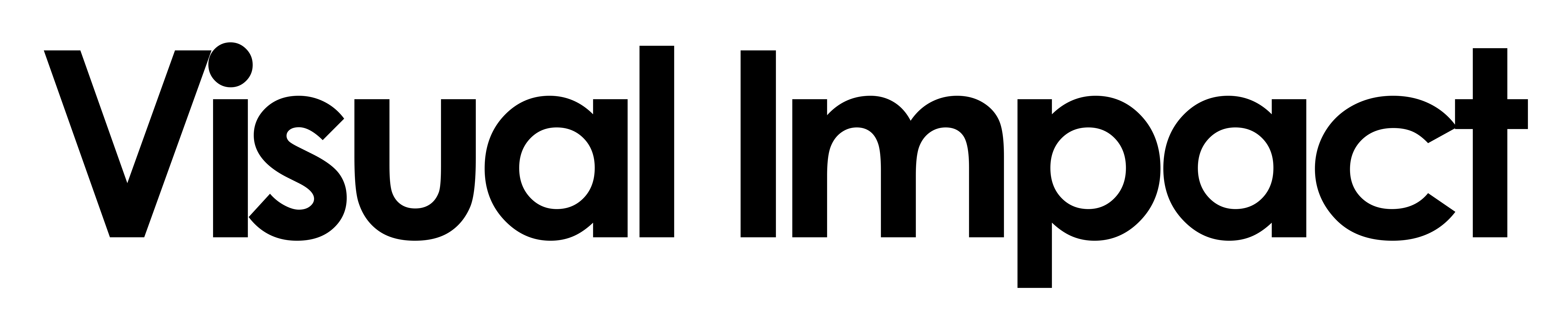
BE THE FIRST TO KNOW
Subscribe to receive exclusive promotions, updates, and industry news straight to your inbox!
 See what's new in Avid Media Composer 8.4 in the video below.
Some of the most notable updates is the custom frame size support, which means users can select custom frame sizes up to 8192 x 8192, which is 8K resolution. Of course, lower resolutions such as 5K, 4K, 2K and Full HD are fully supported as well, in addition to native support for Sony's XAVC-I and Apple ProRes, up to and including 2K and 4K resolutions. The latter is potentially huge news for Sony FS7 users, who want to edit their XAVC-I projects natively in Avid Media Composer. Now in 8.4 this is possible.
Here is a summary of the newest features added in Avid Media Composer 8.4:
CUSTOM FRAME SIZES
This new feature is accessed via a new Custom option in the drop-down Format menu of the New Project dialogue box that allows you to set a custom frame size for your project.
Editors must enter even values in the Raster Dimension boxes (height x width). The minimum size is 256 pixels in width by 120 pixels in height, and the maximum size is 8192 by 8192 pixels. The minimum dimensions are maintained even when using 1/4 and 1/16 proxy mode.
For 3D projects, the height must be divisible by 4 and the width divisible by 8. For example: 1600 x 6000.
You can also save all your custom raster dimensions by clicking the Save Preset button. Enter a name for your preset and click OK. The next time that you open a new project, this preset will be available under the Format drop-down menu as My Presets. It's important to note that at the moment, these Presets cannot be deleted.
XAVC-I and ProRes Native Support
Media Composer now includes native support for the Sony XAVC-I format (using the latest Sony AMA plug-in), and ProRes 2K/4K/UHD media. Link to XAVC-I UHD/4K or ProRes 2K/4K/UHD media and playback the clips in realtime.
Previewing Closed Captions
With this release, displaying of EIA-608 Closed Caption data from the 436M ANC stream of the D-Track is supported. Preview Closed Captions in the Record monitor, Source monitor, pop-up monitors, and in the Timeline D-Track. Pop-on, Roll-up and Paint-on captions are supported.
Timeline Quick Find
The new Timeline Quick Find field allows you to enter text that you can search for in the Timeline. To customize the search, use the text field drop down menu and select which text options you want to search: Visible Timeline Text, Resolution, Clip Name, Comments, Markers, All, or a combination.
Click the Find left or right buttons to continue searching for the text in your sequence. Three menu picks have been added to the Edit menu to map these commands to your keyboard: Timeline Quick Find, Timeline Quick Find Next, Timeline Quick Find Previous.
Resizing Monitors
It’s now possible to resize the monitors in Media Composer to a much larger size than before. This is especially useful when working in Effects Mode. Also, a menu option has been added to the Special menu to map the Show Single/Dual Monitor menu command to your keyboard for easy switching between dual and single monitors.
AAX Factory Presets
The AAX factory-provided presets used in Pro Tools are now available in Media Composer. By accessing an Audio Suite or Audio Track Effect, you can choose the factory default Plug-in settings or a preset setting, make adjustments and select ‘Save Setting As’ to save the adjusted setting. The saved setting appears as a selectable preset when you choose that plug-in.
Alpha Support for Quicktime DNxHR
Timelines that contain alpha channels can now be exported as Quicktime DNxHR files. Using a third-party application, you can create QuickTime wrapped DNxHR movies that contain an alpha channel and Fast Import or link these files into Media Composer.
Include Inactive Audio Tracks in Export
Through the Export Settings dialog you can now choose to include inactive audio tracks. When this option is selected, inactive audio tracks will be included with the exported sequence. The option is on by default. Also note that the terminology for Use Enabled Tracks has been changed to Use Selected Tracks.
Reformatting Linked Media
Manage your default setting for linked media by choosing Letterbox/Pillarbox, Center Crop, Center Keep Size or Stretch. This setting is available in the Settings > Link > Link Options. There is also an option to set SD clips as 16:9 by default. This setting forces all SD media to be tagged as 16:9.
All references of ‘AMA’ are now referred to as ‘Link’. This will be most notable for AMA settings that now appear in the Link settings option.
For more information and to download Media Composer 8.4 head on over to Avid.
See what's new in Avid Media Composer 8.4 in the video below.
Some of the most notable updates is the custom frame size support, which means users can select custom frame sizes up to 8192 x 8192, which is 8K resolution. Of course, lower resolutions such as 5K, 4K, 2K and Full HD are fully supported as well, in addition to native support for Sony's XAVC-I and Apple ProRes, up to and including 2K and 4K resolutions. The latter is potentially huge news for Sony FS7 users, who want to edit their XAVC-I projects natively in Avid Media Composer. Now in 8.4 this is possible.
Here is a summary of the newest features added in Avid Media Composer 8.4:
CUSTOM FRAME SIZES
This new feature is accessed via a new Custom option in the drop-down Format menu of the New Project dialogue box that allows you to set a custom frame size for your project.
Editors must enter even values in the Raster Dimension boxes (height x width). The minimum size is 256 pixels in width by 120 pixels in height, and the maximum size is 8192 by 8192 pixels. The minimum dimensions are maintained even when using 1/4 and 1/16 proxy mode.
For 3D projects, the height must be divisible by 4 and the width divisible by 8. For example: 1600 x 6000.
You can also save all your custom raster dimensions by clicking the Save Preset button. Enter a name for your preset and click OK. The next time that you open a new project, this preset will be available under the Format drop-down menu as My Presets. It's important to note that at the moment, these Presets cannot be deleted.
XAVC-I and ProRes Native Support
Media Composer now includes native support for the Sony XAVC-I format (using the latest Sony AMA plug-in), and ProRes 2K/4K/UHD media. Link to XAVC-I UHD/4K or ProRes 2K/4K/UHD media and playback the clips in realtime.
Previewing Closed Captions
With this release, displaying of EIA-608 Closed Caption data from the 436M ANC stream of the D-Track is supported. Preview Closed Captions in the Record monitor, Source monitor, pop-up monitors, and in the Timeline D-Track. Pop-on, Roll-up and Paint-on captions are supported.
Timeline Quick Find
The new Timeline Quick Find field allows you to enter text that you can search for in the Timeline. To customize the search, use the text field drop down menu and select which text options you want to search: Visible Timeline Text, Resolution, Clip Name, Comments, Markers, All, or a combination.
Click the Find left or right buttons to continue searching for the text in your sequence. Three menu picks have been added to the Edit menu to map these commands to your keyboard: Timeline Quick Find, Timeline Quick Find Next, Timeline Quick Find Previous.
Resizing Monitors
It’s now possible to resize the monitors in Media Composer to a much larger size than before. This is especially useful when working in Effects Mode. Also, a menu option has been added to the Special menu to map the Show Single/Dual Monitor menu command to your keyboard for easy switching between dual and single monitors.
AAX Factory Presets
The AAX factory-provided presets used in Pro Tools are now available in Media Composer. By accessing an Audio Suite or Audio Track Effect, you can choose the factory default Plug-in settings or a preset setting, make adjustments and select ‘Save Setting As’ to save the adjusted setting. The saved setting appears as a selectable preset when you choose that plug-in.
Alpha Support for Quicktime DNxHR
Timelines that contain alpha channels can now be exported as Quicktime DNxHR files. Using a third-party application, you can create QuickTime wrapped DNxHR movies that contain an alpha channel and Fast Import or link these files into Media Composer.
Include Inactive Audio Tracks in Export
Through the Export Settings dialog you can now choose to include inactive audio tracks. When this option is selected, inactive audio tracks will be included with the exported sequence. The option is on by default. Also note that the terminology for Use Enabled Tracks has been changed to Use Selected Tracks.
Reformatting Linked Media
Manage your default setting for linked media by choosing Letterbox/Pillarbox, Center Crop, Center Keep Size or Stretch. This setting is available in the Settings > Link > Link Options. There is also an option to set SD clips as 16:9 by default. This setting forces all SD media to be tagged as 16:9.
All references of ‘AMA’ are now referred to as ‘Link’. This will be most notable for AMA settings that now appear in the Link settings option.
For more information and to download Media Composer 8.4 head on over to Avid.